GitHub Workflow
Git
There are many great tutorials on git out there, so this one won’t cover the basics. Check out e.g.:
GitHub Flow
In general, we use the GitHub flow:
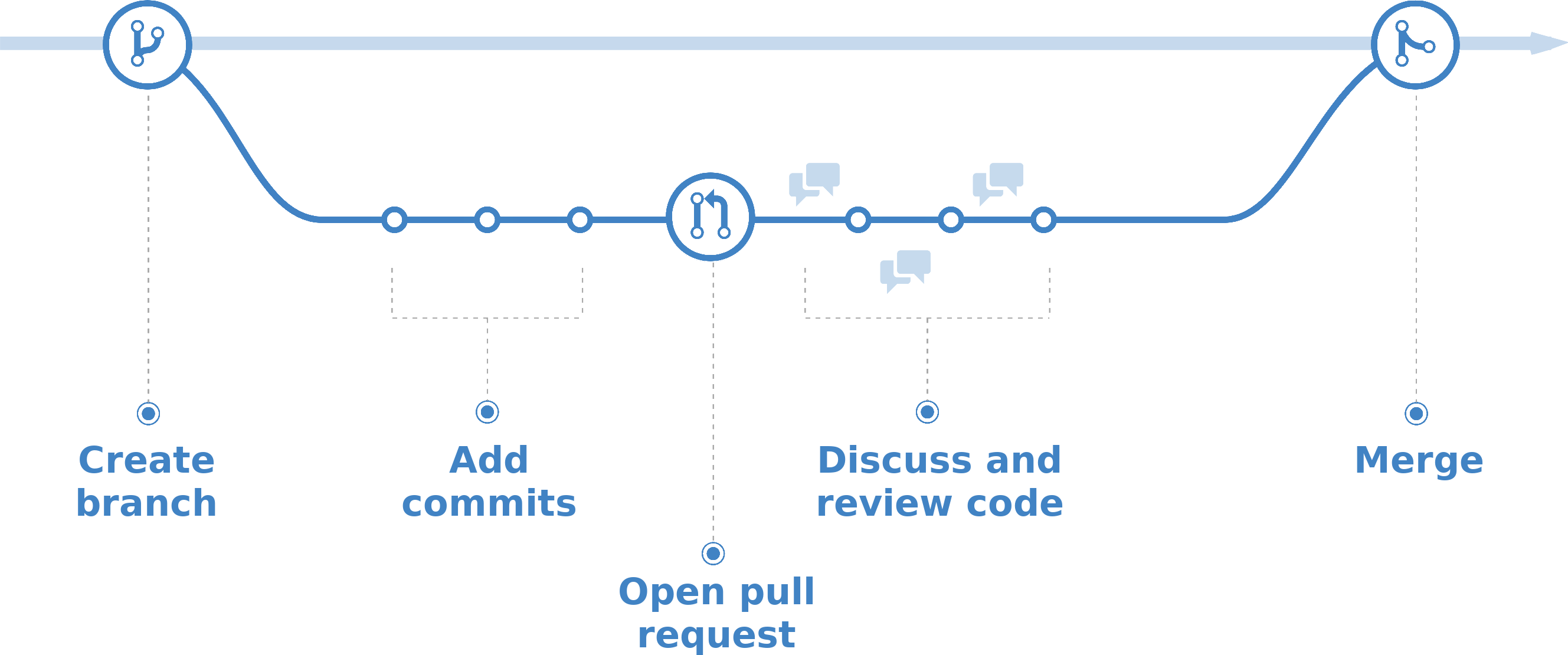
Note
If you want to build your commits on CircleCI or start a discussion before your branch is ready for review, you can also create a draft pull request.
Rebasing
In extension to the GitHub flow, we use rebasing in two situations:
1. Update feature branch
You want to merge recent changes of the develop branch into your current feature branch, e.g. because there are conflicts that prevent your branch from being merged:
# fetch upstream changes of origin/develop
git fetch --all
# rebase your feature branch onto the current upstream develop branch
git rebase origin/develop
# if the rebase cannot be performed automatically, resolve the conflicts and continue
git rebase --continue
# if more conflicts pop up, repeat the previous step until the rebase is finished
# force-push your changes
git push --force-with-lease
2. Clean up git history
You have many small commits which clutter the git history, or want to combine rearrange commits on your current feature branch:
# fetch upstream changes of origin/develop
git fetch --all
# interactive rebase starting at the commit where your current branch was forked from develop
git rebase --interactive $(git merge-base --fork-point origin/develop $(git rev-parse --abbrev-ref HEAD))
# sort and modify your commits as you want
# exit the editor and save
# if the rebase cannot be performed automatically, resolve the conflicts and continue
git rebase --continue
# if more conflicts pop up, repeat the previous step until the rebase is finished
# force-push your changes
git push --force-with-lease
Warning
Don’t do
git pullbetween rebasing and pushing. This will result in duplicate commits. You have to overwrite the upstream branch with your rebased commits by using the option--force-with-lease.Only force-push to your own feature branches!
Note
If you want to pull your rebased branch feature from another machine, use the following:
git fetch --all
git reset --hard origin/feature
Pre-commit Hooks
Pre-commit hooks are commands which are run every time a commit is created to check whether the committed changes comply with the repository’s standards. All hooks for this repository are defined in .pre-commit-config.yaml. At the moment, the following hooks are configured:
shellcheck: a static analysis tool for shell scripts (see: Shellcheck and ShellCheck wiki)ruff: A formatter and linter which applies automatic code formatting to Python files (see Ruff)prettier: A formatter which applies automatic code formatting to CSS/JS files (see Prettier)djlint: A formatter which applies automatic code formatting to Django HTML templates (see DjLint)translationsA script which checks whether the translation file is up-to-date (see: Internationalization (i18n) and Translations)
Activation
To activate the pre-commit hooks, either install the CMS with the command:
./tools/install.sh --pre-commit
or execute:
pre-commit install
manually after installing.
Deactivation
To deactivate a specific hook (in this example the translations-hook), use:
SKIP=translations git commit
To deactivate all pre-commit hooks for a specific commit, use:
git commit --no-verify
If you want to deactivate pre-commit hooks for this repository entirely, use:
pre-commit uninstall